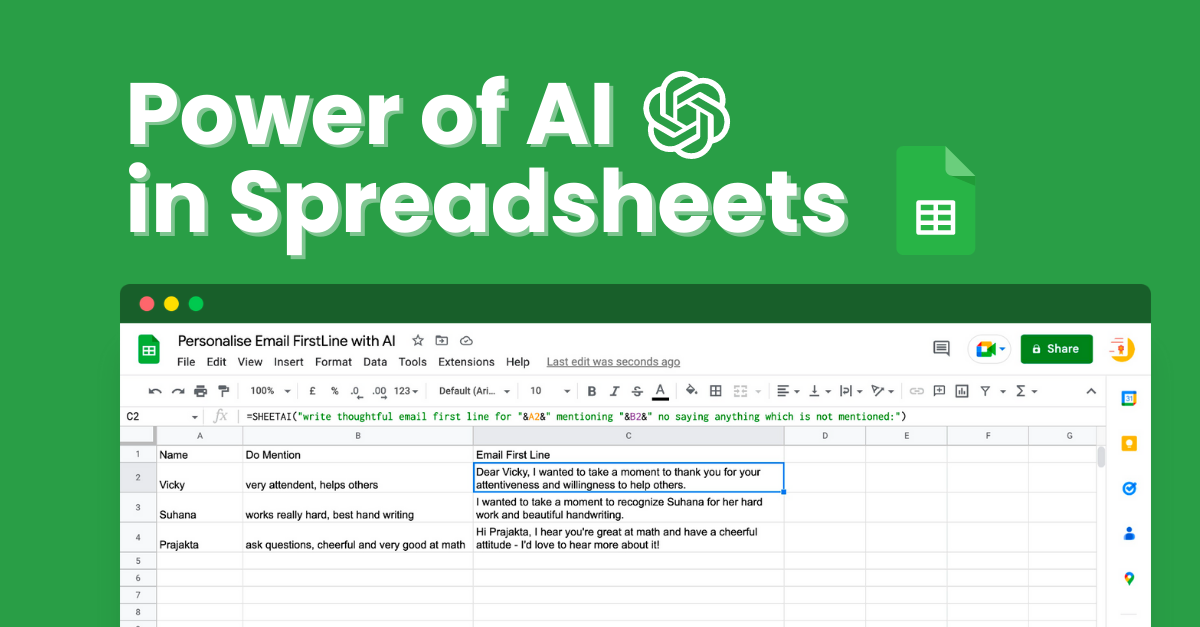
Automating Tables with AI: A Simple Guide for Efficient Data Work
Hey! I'm John, and I've been digging into data analysis and process automation for several years now. I've tried everything—from good old Excel to Python scripts. But in 2025, AI turned everything upside down: tables now analyze data themselves, write formulas, and even solve tasks. I tested this on real cases—financial reports for small businesses, sales analysis in an online store. I'll tell you from a first-person perspective, simply and to the point, how it works. This isn't a dry review; it's practical advice so you can apply it right away. Why is AI a lifesaver for those drowning in data? Let's break it down.
What Is It and Why Try It?
Automating tables with AI is when artificial intelligence takes over the routine in Excel or Google Sheets. Instead of struggling with formulas or data cleaning, you just describe the task in words, and AI does the job: calculates, analyzes, predicts. This year, tools like Microsoft Copilot and Gemini made it super simple.
I started with them at the beginning of the year and saw the difference right away. For example, instead of VLOOKUP, you say: "Calculate sales by regions for the quarter"—and voila, done. AI learns from your data, considers context, and even pulls info from external sources. Setup is easy: for Excel—via Microsoft 365, for Sheets—in Google Workspace. Free to start, premium from $20 a month. This is for everyone—managers, freelancers, no coding needed.
Main Tools I've Tried
Here's the top ones, based on my tests and docs.
Microsoft Copilot in Excel
Built-in assistant based on GPT. Generates formulas, analyzes data, builds dashboards. In a report test, it added columns and forecasted trends in seconds.
Example: "Analyze sales and predict for a year ahead"—got a graph, formulas, and PDF. Downside: needs a $20/month subscription.
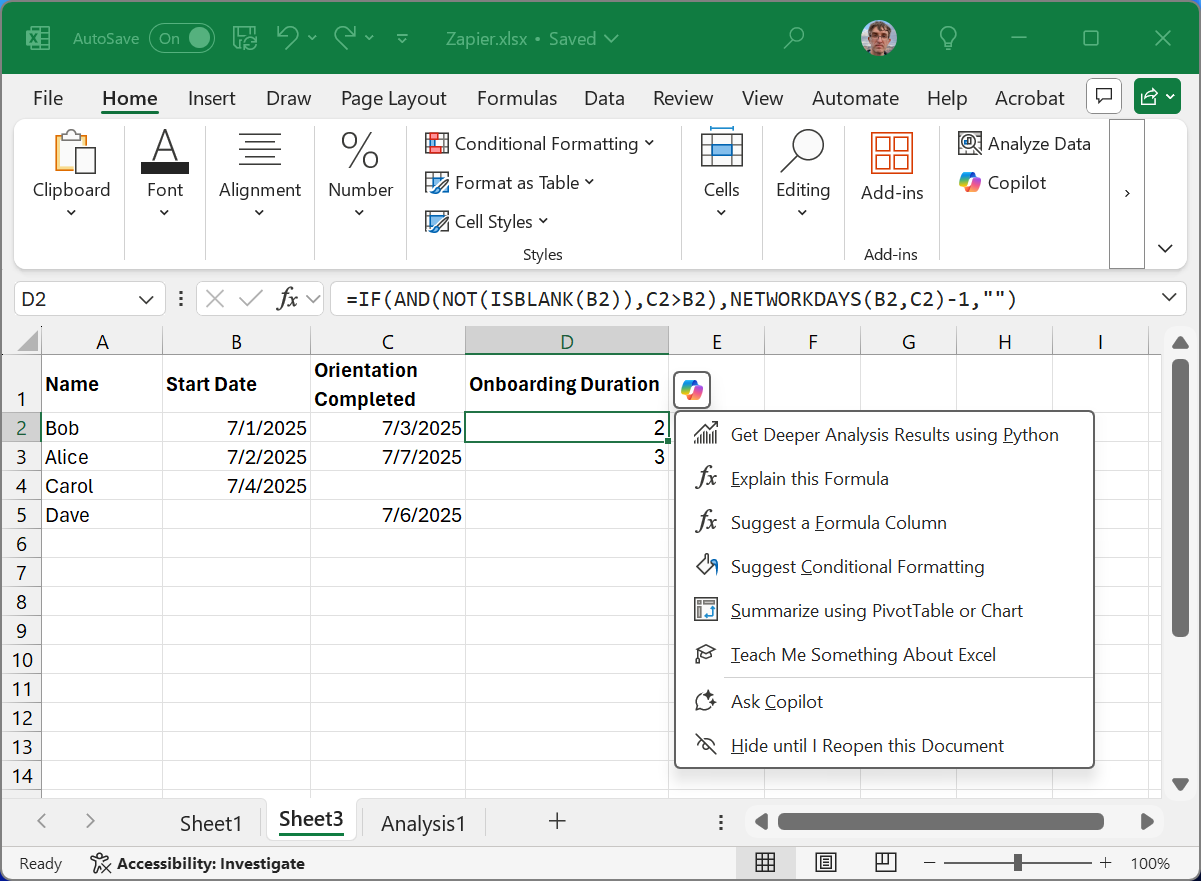
Gemini in Google Sheets
Fast and often free. Creates tables, edits data, adds formulas. Handled 1000 rows in 10 seconds.
Example: "Make an inventory table with notifications"—added calculations, formatting, and an email script. Plus: integrates with Google easily.
Other Useful Ones: GPT Excel, Numerous.ai, Ajelix
GPT Excel—for formulas and scripts, like a plugin. Numerous.ai—chat with data right in the table. Ajelix—optimizes everything in one click.
In a sales case, Numerous.ai explained the Q3 drop and suggested fixes. Downside: query limits in free versions.
Practice: How I Applied It
On my project—a sales table for a store.
Formulas and Analysis: In Copilot: "Calculate ROI by campaigns"—formula ready in 15 seconds, plus insights.
Auto-Fill: In Gemini: "Classify statuses by dates"—IF and DATE on auto.
Full Automation: With Numerous.ai: "Reports and email"—script plus mail integration.
Tips: Write prompts clearly, check results, test in sandbox. For teams—versions with logs.
Pros and Cons
Pros:
Saves 50-80% time.
Accessible without programming skills.
Gives fresh insights.
Integrates with email, CRM.
Price from 0 to $40/month.
Cons:
Depends on data quality.
Privacy questions (check).
Limits in free versions.
Sometimes errs—review required.
Comparison
With classic macros: AI is simpler and faster, but VBA for super-custom.
Copilot—for business, Gemini—for teamwork.
Bottom Line: Worth It?
AI turns tables into smart helpers—saves time, opens ideas. In my tests, routine cut by 70%, more focus on the main thing. If you're with data—try free on microsoft.com or google.com/workspace. The future is here.
I'll keep sharing experience. Good luck!